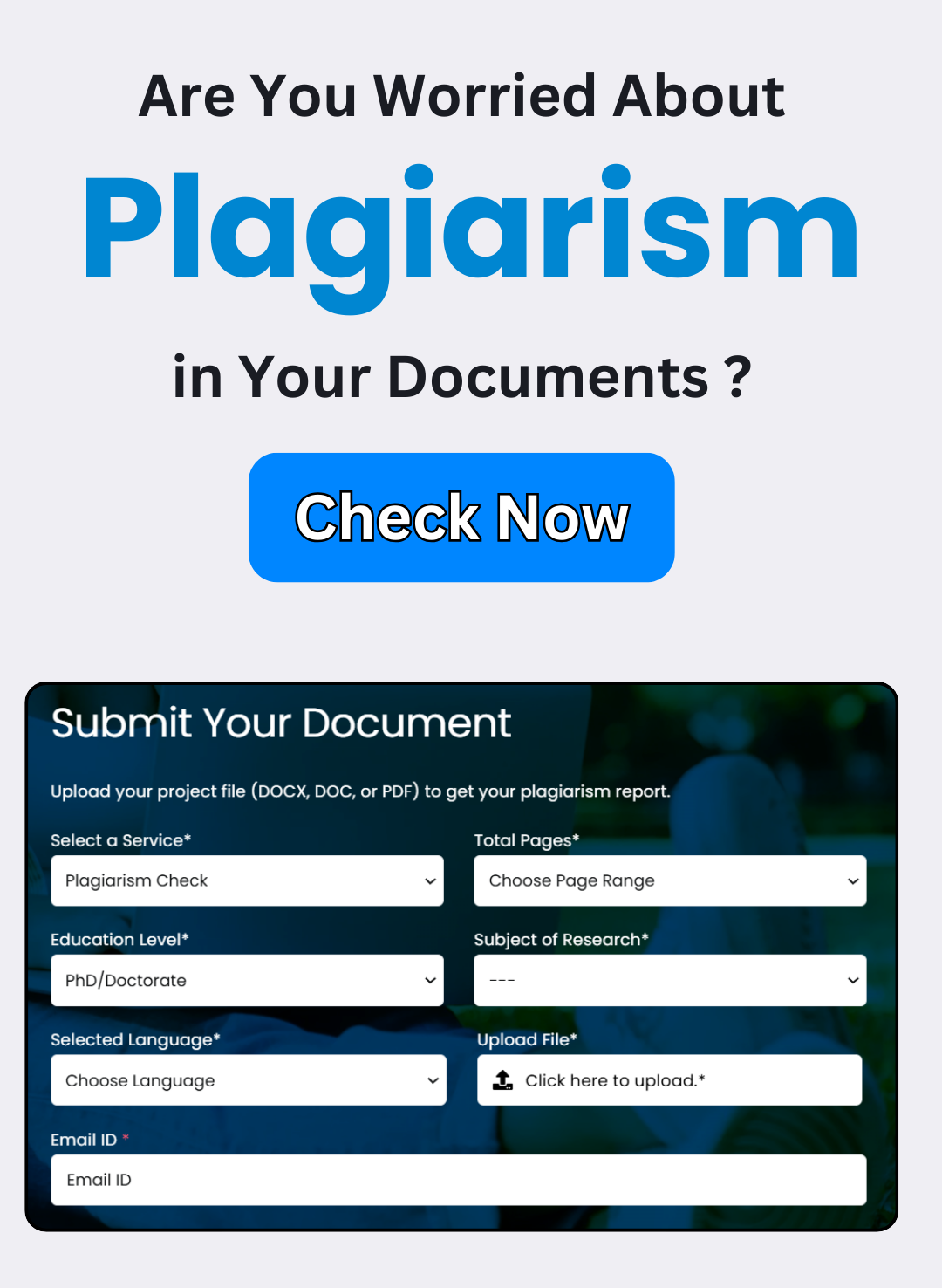Mastering Turnitin Feedback Studio: Your Ultimate Guide to Seamless Paper Reviews
A Comprehensive Guide to Using the Turnitin Feedback Studio
The Turnitin Feedback Studio is an essential tool for educators to assess and provide detailed feedback on student papers. As a component of Turnitin’s plagiarism detection service, it allows professors to streamline the review process while communicating effectively with students about their work. In this guide, we will walk you through the key features of the Turnitin Feedback Studio and explain how to navigate its user-friendly interface.
Understanding Turnitin and Its Features
Turnitin has become synonymous with plagiarism detection, widely used by students, educators, and academic institutions to uphold academic integrity. The Feedback Studio is a specialized feature within Turnitin, designed to facilitate feedback delivery and ensure the smooth exchange of information between instructors and students.
How to Access the Feedback Studio
To begin using the Feedback Studio, log in to your Turnitin account. Once you’re in, you’ll see a list of papers that you’ve been assigned for review. Simply click on the title of the paper you wish to examine, and it will open within the Feedback Studio interface, where you can begin the review process.
Reviewing Papers in the Feedback Studio
Upon opening a paper, you will see the content displayed on the left-hand side of the screen. On the right side, you’ll find various tools that allow you to add comments, highlights, and other forms of feedback. You can read through the paper, then use the available tools to annotate, guide, and clarify areas that require attention.
Adding General Comments
Adding general feedback to the paper is simple. Just click on the “Add Comment” button and type your message into the text box that appears. You can format your comment by making text bold or italic, adjusting the font size, and even organizing your points using bullet points or numbered lists.
Highlighting Key Sections
To emphasize a particular section of the paper, use the “Highlight” tool. Click and drag your cursor over the text you wish to highlight, and select a color from the palette to apply. This helps pinpoint areas that may require further revision or clarification.
Adding Inline Comments
Inline comments are particularly useful when you want to address specific parts of the text. To do so, simply highlight the desired portion of the paper and click the “Add Inline Comment” button. This will open a text box for you to input your feedback, ensuring your suggestions are directly linked to the relevant content.
Viewing Feedback from Other Reviewers
In cases where multiple reviewers are assessing the same paper, you can easily view the feedback from others. Click the “Show All Comments” button on the right side of the screen to display any comments or highlights made by fellow reviewers, creating a collaborative review environment.
Navigating Between Papers
If you’re reviewing several papers, use the “Previous” and “Next” buttons to move between them. This feature allows you to easily switch from one assignment to another, streamlining the process when managing multiple reviews.
Conclusion
The Turnitin Feedback Studio is an intuitive and powerful tool that can help you effectively review student work and provide actionable feedback. By following these guidelines, you can navigate the Feedback Studio with ease and make the most of its features. Should you need further support, Turnitin’s help center is available for troubleshooting, or you can reach out to their support team for additional assistance.
Top Plagiarism Removal Services in Bengaluru – 100% Unique & Turnitin Approved
Introduction
However, in this academic and professional-driven area, duplicacy is not accepted. Higher education institutions, […]
Important Exceptional Cases For Plagiarism Checking
Using the Turnitin Feedback Studio: A Few Extraordinary Situations We are aware […]
Expert Plagiarism Removal Services in Kolkata – Ensure Originality with Professional Solutions
Plagiarism refers to the practice of using phrases or […]
Understanding Plagiarism: A Simple Guide to Its Different Types
Unraveling plagiarism: A comprehensive guide to different types […]
UGC’s Assistant Professor Recruitment Decision Raises Concerns
UGC Assistant Professor Recruitment Decision Sparks Questions– You […]
Top Plagiarism Removal Services in Chennai – Get Originality with Expert Help
Plagiarism refers to the practice of using phrases or […]